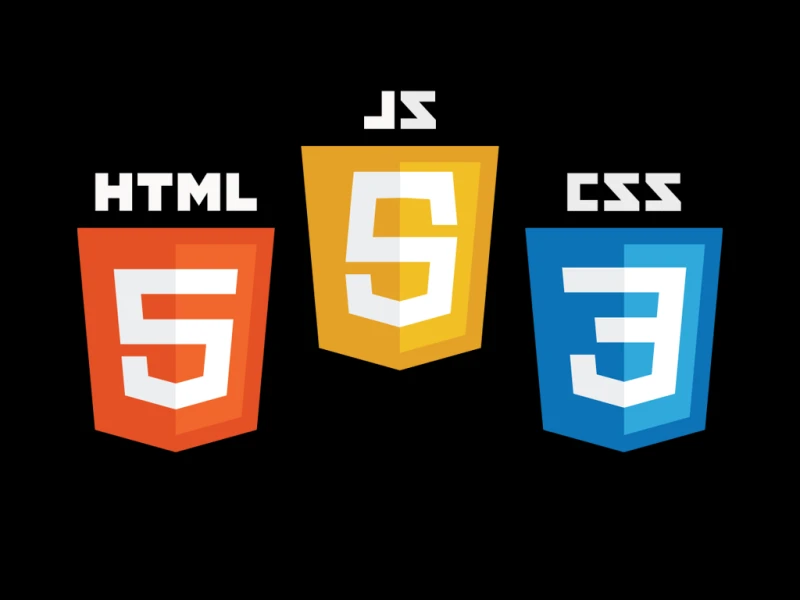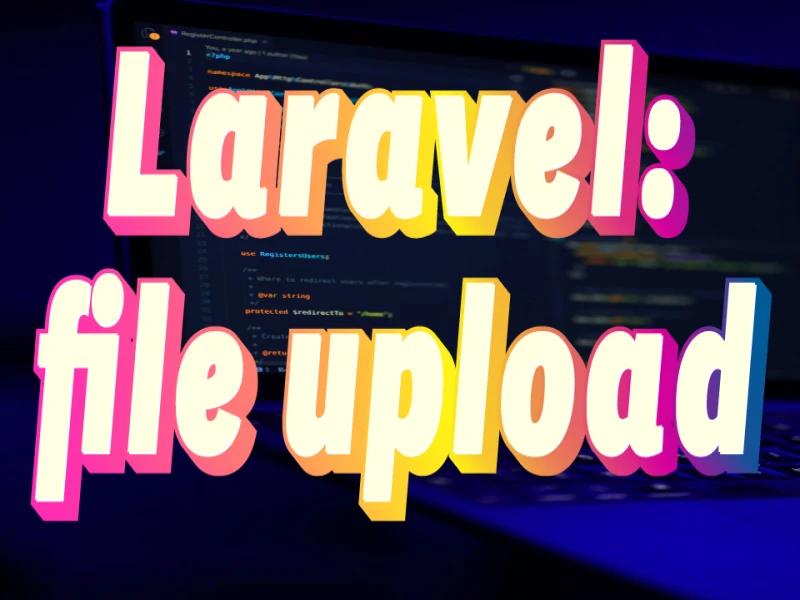How to log using SSH?
Logging in with SSH
SSH (Secure Shell) is a protocol for securely connecting to remote servers. It allows you to log in and execute commands on the server as if you were sitting directly at its console. Here's a guide on how to log in using SSH:
Prerequisites:
- You'll need to know the IP address or hostname of the server you want to connect to.
- You'll also need a valid username and password for that server (or an SSH key pair for more secure authentication).
Steps:
-
Open a terminal window:
- On Linux and macOS, press
Ctrl+Alt+Tor search for "Terminal" in your applications. - On Windows, you can use the Command Prompt or a dedicated SSH client like PuTTY (https://www.putty.org).
- On Linux and macOS, press
-
Initiate the SSH connection: Type the following command in your terminal window, replacing the placeholders with your actual information:
ssh username@server_addressusernameis your username on the remote server.server_addressis the IP address or hostname of the server.
For example, to connect to a server with the IP address 192.168.1.100 as the user
john, you would type:ssh john@192.168.1.100 -
Verify server identity (first time only):
- The first time you connect to a server, you may see a message about the server's fingerprint. This fingerprint is a unique identifier for the server's encryption key.
- Verify that the fingerprint matches what you expect (usually provided by the server administrator) and type
yesto continue.
-
Enter your password:
- You'll be prompted to enter your password for the username you provided.
- Security Note: The characters you type will not be displayed on the screen for security reasons. Just type your password and press Enter.
-
Successful Login:
- If the username and password are correct, you'll be logged in to the remote server and see a command prompt that usually displays the username, server name, and current working directory.
Additional Notes:
- You can use SSH keys for more secure passwordless login.
- For advanced usage, the
sshcommand supports various options for specifying ports, setting forwarding options, and more. Refer to thesshman page on your system for detailed information (typeman sshin your terminal).
By following these steps, you should be able to successfully log in to remote servers using SSH. Remember to always practice safe security measures when connecting to remote systems.