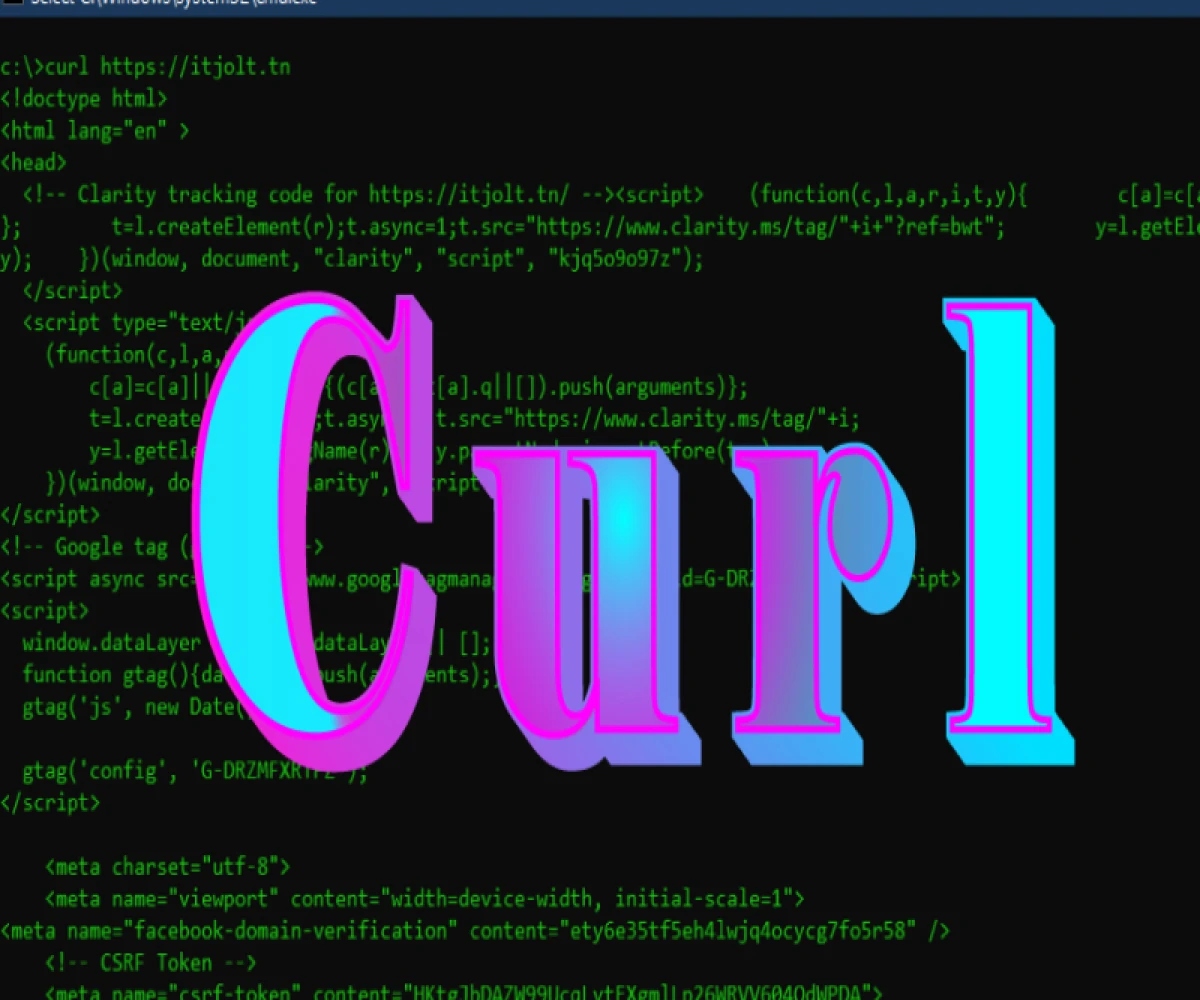
Beyond Browsing: Mastering the Web with Curl
Curl: Your Handy Swiss Army Knife for Data Transfer
Curl, short for "Client for URL," is a powerful and versatile tool for transferring data over the internet. It comes in two main parts:
- curl library (libcurl): This library allows programmers to integrate data transfer functionalities into their applications.
- curl command-line tool: This is the part most users interact with directly. It's a command-line program that lets you download and upload files, get web content, and perform other data transfer operations using URLs (Uniform Resource Locators) - the addresses you see in your browser bar.
Why Use Curl?
Curl offers several advantages:
- Versatility: It supports a wide range of protocols, including HTTP/HTTPS, FTP, FTPS, and many more. This means you can use curl to interact with various servers and services.
- Simplicity: The command-line interface is easy to learn and use. Once you understand the basic syntax, you can perform many data transfer tasks efficiently.
- Power: Curl offers a rich set of features for fine-grained control over transfers. You can specify options for authentication, progress bars, output formatting, and more.
- Cross-platform: Curl is available on virtually all operating systems, making it a reliable tool regardless of your platform.
Getting Started with Curl
To use curl, you'll typically open a terminal window and type commands like this:
curl [options] [URL]
curl: This is the command itself.[options]: These are optional flags that modify curl's behavior (we'll see some examples below).[URL]: This is the URL of the resource you want to transfer.
Here are some basic examples to get you started:
- Downloading a file:
curl https://www.example.com/file.txt -o downloaded_file.txt
This downloads the file "file.txt" from the website "https://www.example.com" and saves it as "downloaded_file.txt" on your local machine. The -o option specifies the output filename.
- Getting a web page:
curl https://www.example.com
This retrieves the content of the web page at "https://www.example.com" and displays it in your terminal.
- Saving the output to a file:
curl https://www.example.com > output.html
This fetches the content of the web page and saves it to a file named "output.html."
- Following redirects:
curl -L https://shortenedurl.com
The -L option tells curl to follow any redirects encountered. This is useful for shortened URLs that point to another location.
These are just a few basic examples. Curl offers a vast array of options for more advanced tasks. You can explore the full documentation for a deep dive into its capabilities https://curl.se/docs/.
Conclusion
Curl is a valuable tool for anyone who needs to transfer data over the internet. Its versatility, simplicity, and power make it a favorite among system administrators, developers, and even casual users. With a little practice, you can leverage curl to download files, interact with web services, and automate data transfer tasks. So, fire up your terminal and start curling!


